Finding all your Java installations on Windows and Linux is pretty straightforward. Tracking them down on a Mac is a touch more challenging.
If you have multiple Java versions installed on a Windows or Linux machine you can probably find them without a second’s thought. Unless you’ve specifically installed them into non-standard locations they’re almost certainly all clutched together under c:\program files or somewhere like /usr/java:-
[devg@localhost java]$ cd /usr/java [devg@localhost java]$ ls -ltr total 8 drwxr-xr-x. 7 root root 4096 Oct 19 2012 jdk1.6.0_37 drwxr-xr-x 7 root root 4096 Apr 24 21:25 jdk1.6.0_45
If you’ve only got one Java version installed on your Mac you might never need to worry where it’s hiding:-
localhost:~ devg$ which java /usr/bin/java localhost:~ devg$ java -version java version "1.8.0_11" Java(TM) SE Runtime Environment (build 1.8.0_11-b12) Java HotSpot(TM) 64-Bit Server VM (build 25.11-b03, mixed mode)
If you’ve got multiple versions installed and need to set the JAVA_HOME variable to switch between those versions, you might be scratching your head a little wondering where they’re hiding.
Well, you can always play your get-out-of-gaol find card:-
localhost:~ devg$ sudo find / -name "javac" -print /Library/Java/JavaVirtualMachines/jdk1.7.0_51.jdk/Contents/Home/bin/javac /Library/Java/JavaVirtualMachines/jdk1.8.0_11.jdk/Contents/Home/bin/javac /System/Library/Java/JavaVirtualMachines/1.6.0.jdk/Contents/Home/bin/javac
And if you’re fortunate enough to be using a Java IDE such as Eclipse Luna it’ll find them for you:-
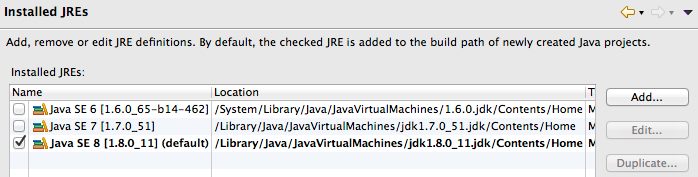
And, since those paths don’t exactly lend themselves to quick and easy recall when you’re knocking together a quick shell script or running a Java application from the command line, there’s a third way too – the java_home command.
Slightly unhelpfully java_home sits in /usr/libexec and is unlikely to be on your path by default:-
localhost:~ devg$ /usr/libexec/java_home --help
Usage: java_home [options...]
Returns the path to a Java home directory from the current
user's settings.
Options:
[-v/--version <version>] Filter Java versions in the
"JVMVersion" form 1.X(+ or *).
[-a/--arch <architecture>] Filter JVMs matching architecture
(i386, x86_64, etc).
[-d/--datamodel <datamodel>] Filter JVMs capable of -d32 or -d64
[-t/--task <task>] Use the JVM list for a specific
task (Applets, WebStart, BundledApp, JNI, or CommandLine)
[-F/--failfast] Fail when filters return no JVMs,
do not continue with default.
[ --exec <command> ...] Execute the $JAVA_HOME/bin/<command>
with the remaining arguments.
[-R/--request] Request installation of a Java
Runtime if not installed.
[-X/--xml] Print full JVM list and additional
data as XML plist.
[-V/--verbose] Print full JVM list with
architectures.
[-h/--help] This usage information.
There are quite a few options here, a few of which are really useful. First of all the -V option will quickly list all the JVMs on your system and where they’re installed:-
localhost:~ devg$ /usr/libexec/java_home -V
Matching Java Virtual Machines (4):
1.8.0_11, x86_64:"Java SE 8"
/Library/Java/JavaVirtualMachines/jdk1.8.0_11.jdk/Contents/Home
1.7.0_51, x86_64:"Java SE 7"
/Library/Java/JavaVirtualMachines/jdk1.7.0_51.jdk/Contents/Home
1.6.0_65-b14-462, x86_64: "Java SE 6"
/System/Library/Java/JavaVirtualMachines/1.6.0.jdk/Contents/Home
1.6.0_65-b14-462, i386: "Java SE 6"
/System/Library/Java/JavaVirtualMachines/1.6.0.jdk/Contents/Home
The other really useful option is -v which will return the JAVA_HOME for a specified Java version:-
localhost:~ devg$ /usr/libexec/java_home -v 1.6 /System/Library/Java/JavaVirtualMachines/1.6.0.jdk/Contents/Home
You can use this to set the JAVA_HOME that /usr/bin/java will pick up:-
localhost:~ devg$ java -version java version "1.8.0_11" Java(TM) SE Runtime Environment (build 1.8.0_11-b12) Java HotSpot(TM) 64-Bit Server VM (build 25.11-b03, mixed mode) localhost:~ devg$ export JAVA_HOME=`/usr/libexec/java_home -v 1.6` localhost:~ devg$ java -version java version "1.6.0_65" Java(TM) SE Runtime Environment (build 1.6.0_65-b14-462-11M4609) Java HotSpot(TM) 64-Bit Server VM (build 20.65-b04-462, mixed mode)
You can also use its -exec parameter to execute a java command with the appropriate JAVA_HOME in a single command:-
localhost:~ devg$ /usr/libexec/java_home -v 1.7 --exec java -version java version "1.7.0_51" Java(TM) SE Runtime Environment (build 1.7.0_51-b13) Java HotSpot(TM) 64-Bit Server VM (build 24.51-b03, mixed mode)
If you don’t have Java installed on your Mac, the -R parameter will automatically download it from Apple; however it will only pull down the latest Apple supported version and ignores the -v option:-
localhost:~ devg$ /usr/libexec//java_home -v 1.8 -R
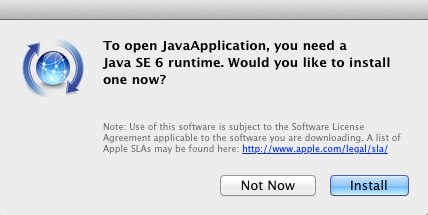
Unless it’s the current Apple released JDK for your OS X version that you’re after it’s probably best to head over to Oracle’s Java SE downloads page instead.
